Using Evolution email client with EWS and MFA on Linux
How to configure the Evolution email client on Linux distributions.
Prerequisites
You will need to install the Evolution packages and it’s dependencies
for your Linux distro. For example, on Ubuntu and Fedora distros,
install both evolution an evolution-ews. Our managed desktops
should have both packages installed.
You will also need the Azure Tenant ID and the Application ID.
For security reasons we will not provide these here. They can be
requested by submitting a help request to RT.
Identity
Start the Evolution client and and Add a new Mail Account from File->New->Mail Account. If you’re using Evolution for the first time, it should start ask you to create a new mail account by default.
You will then be presented with the following screen
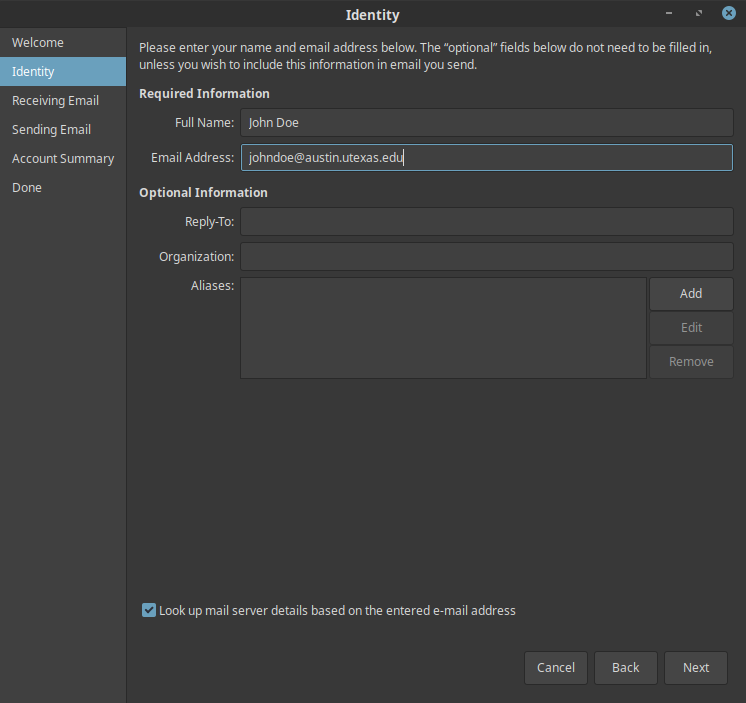
Skip the Lookup.
Receiving Email
You will need to provide the following information on the Receiving Email screen.
- Username
Your primary mailbox mail address like
<user_name>@austin.utexas.eduwhere user_name is your primary mailbox mail address.- Host URL
https://outlook.office365.com/EWS/Exchange.asmx- OAB URL
Will be filled out when clicking Fetch URL. You will be prompted to enter your credentials, this is your EID password. On successful authentication, the OAB URL should be filled out.
- Authentication section
Select Oauth2(Office365) and check the box to Override Office365 OAuth2 settings.
- Tenant and Application ID
Submit a help request to RT for these settings.
- Redirect URL
https://login.microsoftonline.com/common/oauth2/nativeclient

Select OK and continue. You might have to close Evolution and restart it again then select the account you created. A new window should open to the UT Office 365 landing page to enter your password. Upon successful authentication, you will be prompted by Duo to continue.